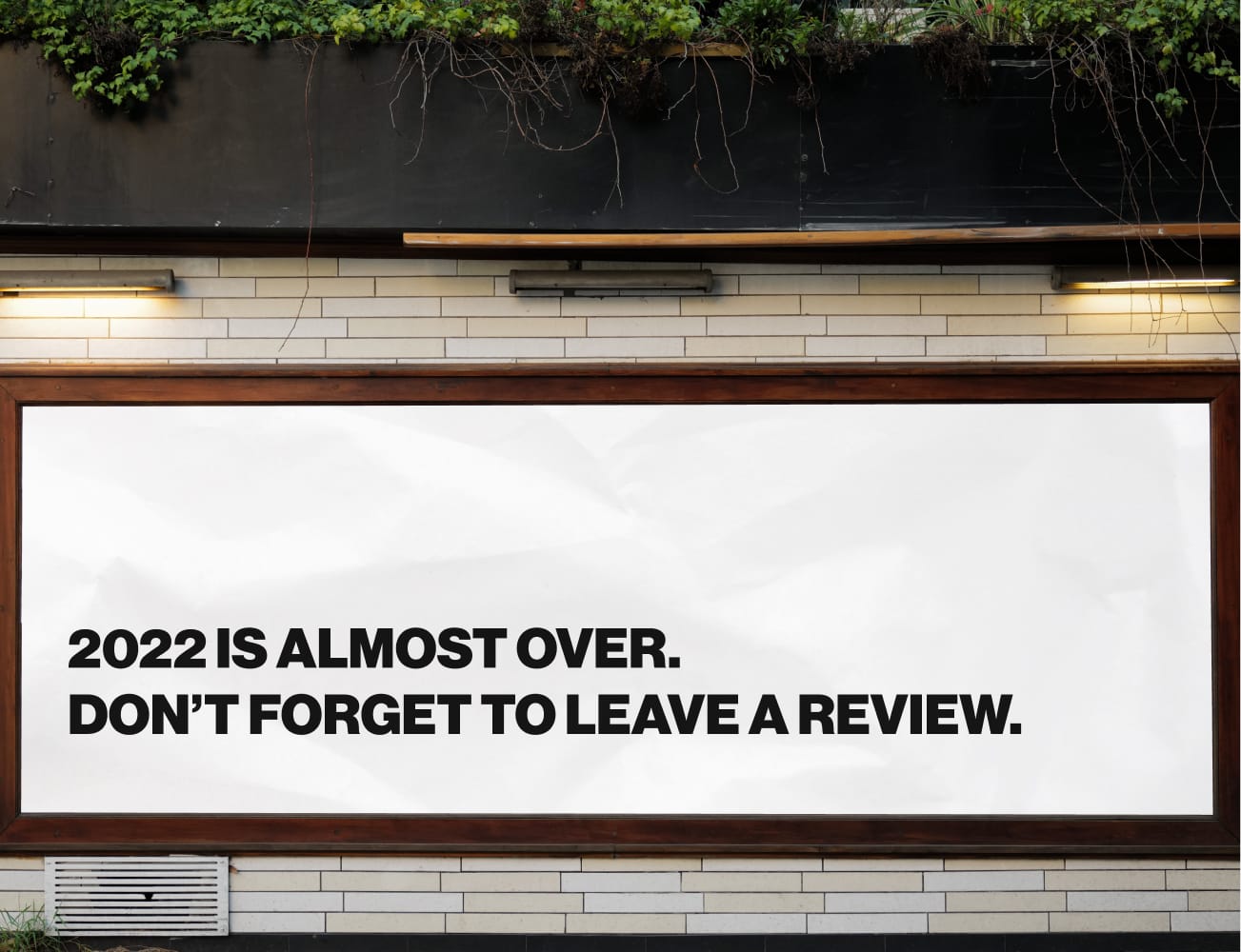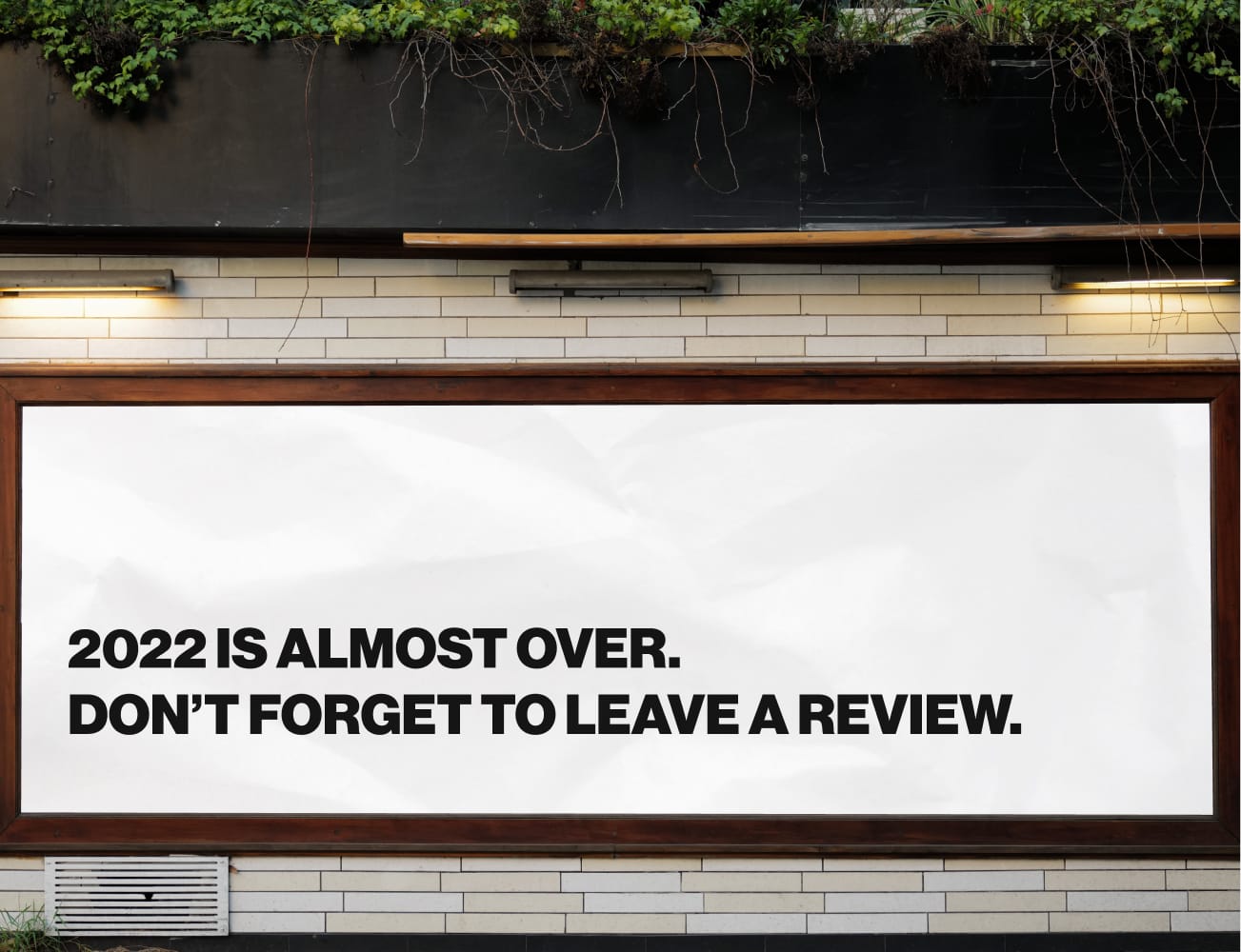
Although with our previous In-store review collector you were able to open your dashboard and review collector page on your device, to then collect your customers reviews there and then in-store, it wasn't technically an app, even though it did the job very well.
Drum roll please, because we are proud to announce our bona fide "Reviews.io In-store App", which you can find and download from the Apple App Store for your iPad!
The In-store app allows your customers to leave Company Reviews in real-time after their experience with you there and then, if they so wish. Not only that, you don't need an active internet connection to collect your reviews! So there's no need to fret if you're off-site or the internet fails, every single review collected is sent to the server when your iPad is next connected.
Here's a quick video:-
In-store reviews such as these are beneficial to a whole host of sectors, big and small. Companies using the In-store app can make the most of their foot traffic in their brick-and mortar stores, helping to boost their review rates and response conversion.
Our app is also vital for tradesmen who are less likely to collect customer emails after a purchase. Instead, they can easily ask for a review on an iPad after they've done a fantastic job of re-tiling your leaky roof, painting a room for the arrival of a new little one, or rushing out to fix your boiler in the midst of winter.
The app is also helpful for those who don't see as many returning customers, thus can't afford for some reviews to slip through the net.
Additionally, the In-store app can be downloaded on multiple devices across different branches for you to then compare store performance. This comparison can offer great feedback on areas which need improvement, such as customer service, as well as highlight stores which are being praised from the rooftops, to enable you to give credit where credit's due.
To install our In-store review app, you need to have a working iPad device, IOS 10 or later.
1) Head to the App Store and download "Reviews.io In-store App".
2) Once it has downloaded, launch the application.
3) You are now prompted to fill in your client login details, which will be the same as when you login to the Reviews Dashboard via desktop. (If you're not already a Reviews client, sign up here to get started).
*NOTE It is important to note that only the main client login can be used to access your Reviews Dashboard for the In-store app.
4) From the home screen you can navigate to either the "In-store Collector" or "Business Dashboard".
5) When you click either button you are prompted to create a pin. We have put a pin in place for your account security. Due to the portability and nature of an iPad, leaving it unattended with your customers creates security issues. With a pin code they are unable to access your Reviews Dashboard, or logout of the app.
6) When you have created your pin for the first time you are prompted to re-enter it. Once you have re-entered your pin you are taken back to the home screen with the "In-store Collector" and "Business Dashboard" buttons.
*NOTE It is important to note that your pin is not the same as your client login.
7) When you click the "Business Dashboard" button you will be directed to your Reviews Dashboard. Your Dashboard has the exact same content and layout as you would find when accessing it via a desktop device.
8) Now go back to the app home screen, and navigate to the 'In-store Collector' button.
9) You are prompted to add your store branch into the field. Every time you access the In-Store Collector, you will see this branch option, which will be pre-filled. You will just need to press continue. If the branch name needs to be edited at any point, just click the field, and re-fill in the details.
10) From here, your customers are prompted to choose a face emotion ranging from Terrible to Great to express their experience with you.
11) Once your customers have chosen an emotion, they are then asked to write a review. The review requires 10 characters or more to progress to the next field.
12) When they have written their review they are prompted to click the 'next' button.
13) When they have clicked 'next', they have the option to fill in their name. This is not a required field, and can be left anonymous to progress to the next field.
14) Upon clicking 'next' after entering their name (or not) they are prompted to leave a valid email address.
15) Once your customers have filled in their email, they may click 'next', and they are thanked for leaving their review. This screen will refresh for your next customer to leave their review.
You are then able to go to your Dashboard to manage the reviews like you normally would via desktop.
Once the customer has entered their email address to leave their review in-store, they are sent an email asking them to activate their review. When the customer clicks this button, their email is matched to a digital fingerprint which verifies their review.
Our new In-store app provides you with the opportunity to collect Company Reviews anywhere, without the need for an internet connection, helping you boost your review collection rates, review response conversion, and compare your different branch's services.